How I Use Slack

Slack may be the single most important digital tool that I use every day. I switch to Slack hundreds of times per day (sometimes just for a second or two), send over 20,000 messages per year, am a member of 180 channels at work, and actively participate in 6 workspaces.
Over the years, I have found a number of settings and features that have allowed me to stay on top of the firehose that it can be at times. None of my tips are specific to any one company and several people have found them useful so I figured it would be useful to share my personal Slack tips with the world.
Only Show Unread Channels
The very first setting I change in any Slack org is to only show unread channels and conversations. You can do so here. This is invaluable. Slack channels and DMs are often temporary and pile up over time. The transient nature of channels is a feature (see below). However, once old ones start piling up, it becomes untenable quickly.
Priority-Based Channel Sections
Slack allows you to group channels into sections. Think of them as folders for channels. Instead of one long list, you can arbitrarily group channels with a title + emoji.
The most common way to use sections is by team/domain. However, I have found that making sections based on priority helps me stay on top of things much better. As I mentioned, I am in 180 channels in my work org alone. However, the degree to which I care about new messages varies greatly.
My solution is to create four channel sections: tier 1, 2, 3, and rarely.
- Tier 1: Always open. I actively monitor these channels.
- Tier 2: Open if I’m not busy. Checked periodically if I am.
- Tier 3: Checked once per day.
- Rarely: Checked whenever I’m bored or want to look at cute pictures of my coworker’s dogs.

No Hello
When pinging somebody, never start with an open-ended “hello”. This website makes my point better than I could

@channel vs @here
@channel will notify all members of the channel on desktop and mobile even if they are not working, sleeping, etc.
@here will only notify people who are actively working.
Both should be used with extreme caution. Think twice before using either. Is your message time-sensitive and relevant for everybody in the channel? If not, don’t use them.
Slack outlines the differences here.
No @here!
This point is worth mentioning twice. Don’t overuse @here. Be respectful of people’s attention. If you wouldn’t stand in the middle of the office with a megaphone and announce your message to everybody, it’s probably not the right tool to use.
Prefer Temporary Channels over Group DMs
Group DMs are useful for reducing clutter in public channels. However, the fun stops when you decide to loop in somebody new. Suddenly, you have a new group DM and that person can’t see what you were talking about before.
Temporary channels also allow you to have multiple topical conversations with the same or a similar group of people at the same time.
Finally, group DMs are a nightmare to find if you participate in multiple with similar groups of people. You have to remember the exact permutation of people in order to get back to it multiple days later.
Invite Members, Don’t Tag Them In New Channels
If you want to add somebody to a channel, add them directly instead of sending a message tagging them. There is no ready to mark the channel as unread for everybody just to add a new person.
Public by default
Channels should be public by default. Unless there is a very good explicit reason to make it private, make it public. It is good for culture and trust but also makes decisions and conversations searchable.
Mark as Unread
Did you read a channel but aren’t in a headspace to respond? Option-click a message and Slack will move the unread marker to right above the message you clicked.
Snooze
Unread channels not doing it for you? You can have Slackbot remind you about a specific message at a specific time like this.
Still not ready? You can snooze it again from the Slackbot reminder.
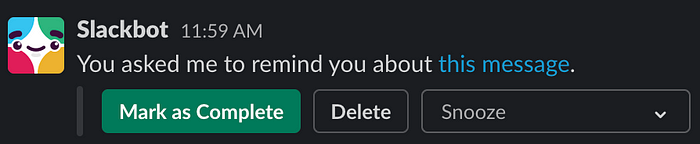
Bookmarks > Pinned Messages
In Slack, you can pin messages to keep them readily accessible to anybody in the channel. However, bookmarks are often more useful. Channels have a persistent bookmark bar at the top (once you have at least one) and let you pin any link, not just other messages.
Jump To Channel/DM
Press cmd+k or cmd+t to open the “jump to” window. You can type any channel, DM, or group DM from there.
Learn New Keyboard Shortcuts
Press cmd+/ to see a list of all keyboard shortcuts. Find some that work well for you! They’re worth taking the time to learn.
Edit via Up Arrow (or E)
Did you send a message and immediately realize you made a typo? Press the up arrow and Slack will let you edit the most recent message you sent (even if it’s not the most recent message in the channel).
Emoji Reactions via Keyboard
If you type +: in a channel, Slack will pop up the emoji picker. Whatever you pick will be added as a reaction to the last message in the channel. Without the plus, it will send your emoji as its own message.
Open Two Channels Side-By-Side
I don’t use this feature very often but Slack allows you to cmd+click a channel to open it side-by-side with another channel.
Use Workflows to Set Up Welcome Messages
Slack Workflows can be used to create welcome messages when people join the channel.

Customize and Share Your Theme
You can make your Slack workspace feel on brand or differentiated from your other workspaces by using themes. The theme settings provides a handy string that can be pasted into Slack and shared with coworkers which allows them to apply the same theme with one click.
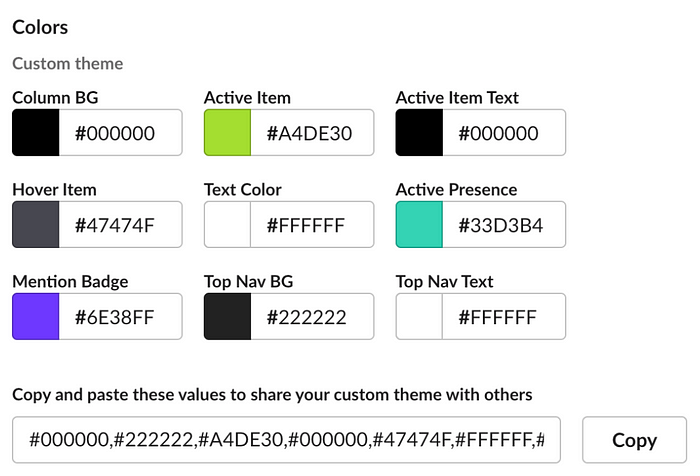
Love it or hate it, Slack is an integral tool at most companies. It can be a firehose at times but with a few tweaks, it can be extremely manageable. Hopefully, you learned a few new things. Feel free to leave a comment or let me know on Twitter what you think or if there is anything I missed.
